Application Settings
Sidebar settings
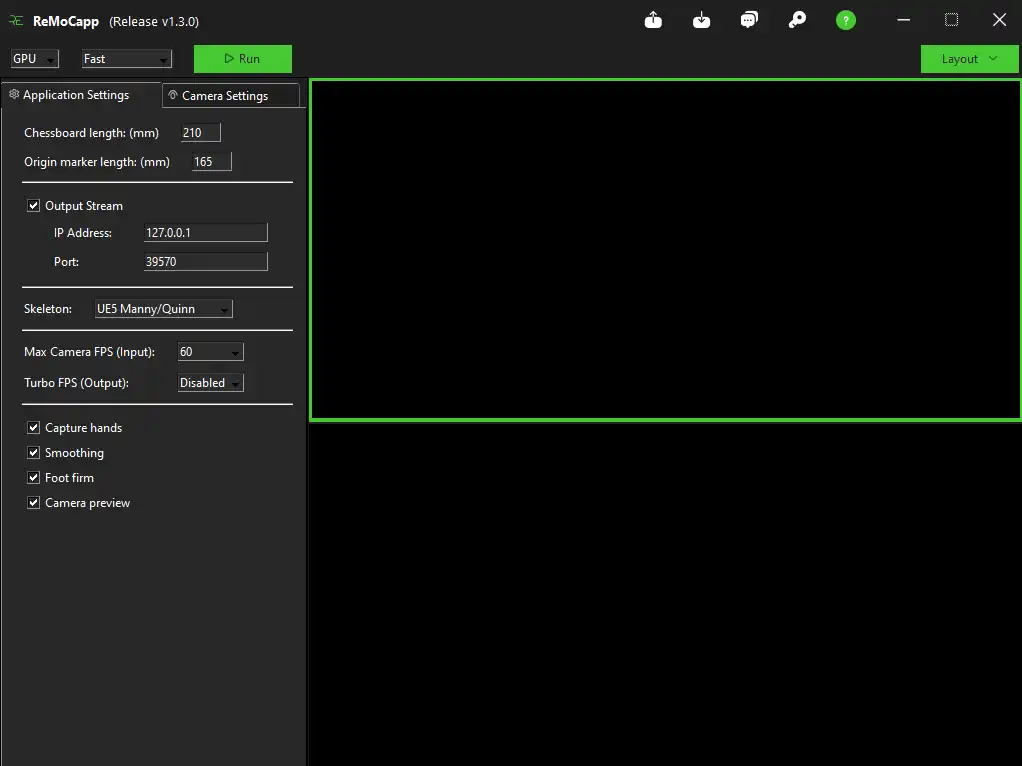
- Chessboard length (mm): Length of the chessboard in milimeters as seen in the image below. Note that any extra margins should be omitted from measurement:
- Origin marker length (mm): Length of the origin marker in milimeters as specified below:
Output Stream
- IP Address: Specifies the address of the machine that application will send the captured motions to. If the ReMoCapp app and the receiver are running on the same machine, this can be left at the default value (127.0.0.1).
- Port: Determines the port number that will be used to send the data to.Skeleton: Different skeletons may be diverse in the case of bone hierarchies and proportions. If you choose one, then make sure that the character mesh that is going to be animated on the receiver side, uses the same skeleton to get the best animation results possible. Currently the options available are as follows:
- UE4 Mannequin: If selected, the captured motions are calculated and scaled in regards to Unreal Engine 4 Epic skeleton which comes with the default UE4 Mannequin skeletal mesh.
- UE5 Manny/Quinn: If selected, the captured motions are calculated and scaled in regards to Unreal Engine 5 Epic skeleton which comes with the default Manny and Quinn skeletal meshes.
- Blender ReMoCapp v1: If selected, the captured motions are calculated and scaled in regards to ReMoCapp Blender character that is available with the Blender add-on.Max Camera FPS (Input): Specifies the maximum rate the cameras frames are streamed. Will not exceed the maximum FPS of the streamed cameras.
Turbo FPS (Output): If not disabled, calculations are made to produce final output frame rate according to the selected value. Will incur an amount of delay where the motion data is received.
Capture hands: If disabled, hand bones will not be processed and default pose data will be sent to the receiver application.
Smoothing: If enabled, further calculations are done to refine the captured motions when a bone transform is recognized as extreme. Enhances the output animation.
Foot firm: When enabled, makes some adjustments to prevent feet to go under the ground. Also, performs a light foot lock mechanism to prevent foot slippage.
Camera preview: When disabled, camera outputs will not be shown in the layout, increasing the performance.
Top bar features
1. Running mode: CPU or GPU can be selected as the hardware to use for processing AI algorithms.
2. AI algorithm: There are three AI algorithms available in ReMoCapp. They differ in regards to speed and accuracy. If a higher frame rate is desired, choose the Fastest option and if accuracy has the higher priority, you may select Accurate option.
- When working in CPU mode, the higher clock speed your CPU has, the higher frame rate you will experience.
- Other parameters that may affect the performance are camera count, camera resolution, capture hands, and running ReMoCapp and the Unreal Engine plugin on the same machine.
- If the actor get out of the view frustum of a camera and is no longer seen by the camera, the capturing speed will be affected. Please make sure the actor is completely seen by all the cameras during the motion capture process to get better performance and quality.
3. Run: Once the configuration of the cameras and the application is done, you can start capturing motions. While a motion capture session is in progress, the application transmits real-time captured data to the receiver plugin (using the IP address and the port number you've set before). The character animates according to the movements of the actor in real-time.
Please, refer to the Unreal Engine plugin section to get a better understanding on how to receive and record the captured data in Unreal Engine.
Please, refer to the Blender addon section to get a better understanding on how to receive and record the captured data in Blender.
4. Export configurations: Application and camera settings such as calibration data can be exported to a config file.
5. Import configurations: Imports application and camera settings from an existing config file.
6. About: Displays a summary about the app and some additional information is also provided.
7. License: Enables you to activate the application using a valid license key.
8. Help: Directs the user to the ReMoCapp documentation website.
9. Layout: Choose a layout that best suits your needs based on the number of cameras you want to use.