Camera Positioning
ReMoCapp requires at least two cameras to be connected. Using more cameras will increase the accuracy and quality of the capture. You may use up to 8 cameras. The application demands more hardware resources when the number of cameras used in the motion capture process is increased. Note that the capturing frame rate may be decreased if your PC does not have enough resources to process all cameras in real-time.
USB 2.0 and USB 3.0 ports
Connect your cameras to your PC. It's highly recommended to connect all the cameras to USB 3.0+ ports.
There's a limitation with USB 2.0 ports. If you connect two cameras to USB 2.0 ports, only one of them will be available at the same time.
If you need to use USB cable extensions, please ensure that it does not affect your camera quality. It's recommended to check your camera availability and output quality in Windows built-in camera app first before use.
Camera placement
Based on how many cameras you decide to use, we recommend to consider the arrangements below to get the best results.
The suggested height for placing camera is 130 to 200 cm from the floor. If your operating space is wider, we recommend to install the cameras higher. The best height for a 5x5 meters space is 150cm.
Assuming that you're facing the monitor that displays the capturing process, it's recommended to use the arrangements provided below to place your cameras:
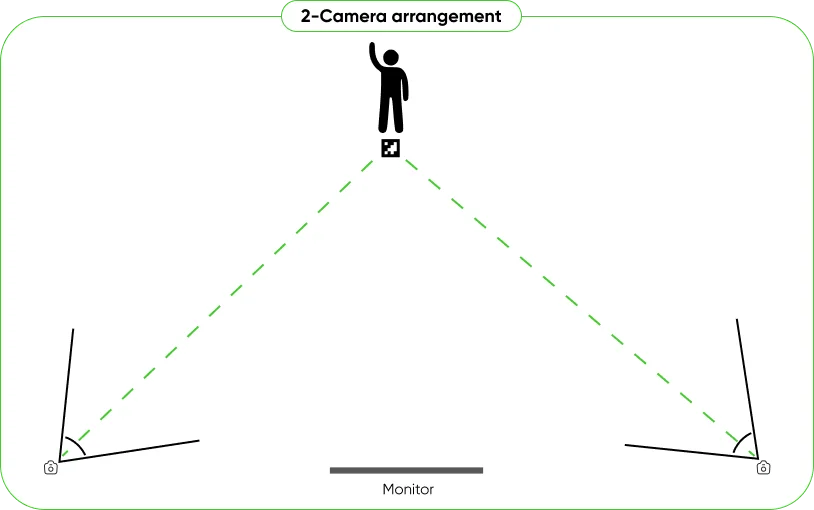
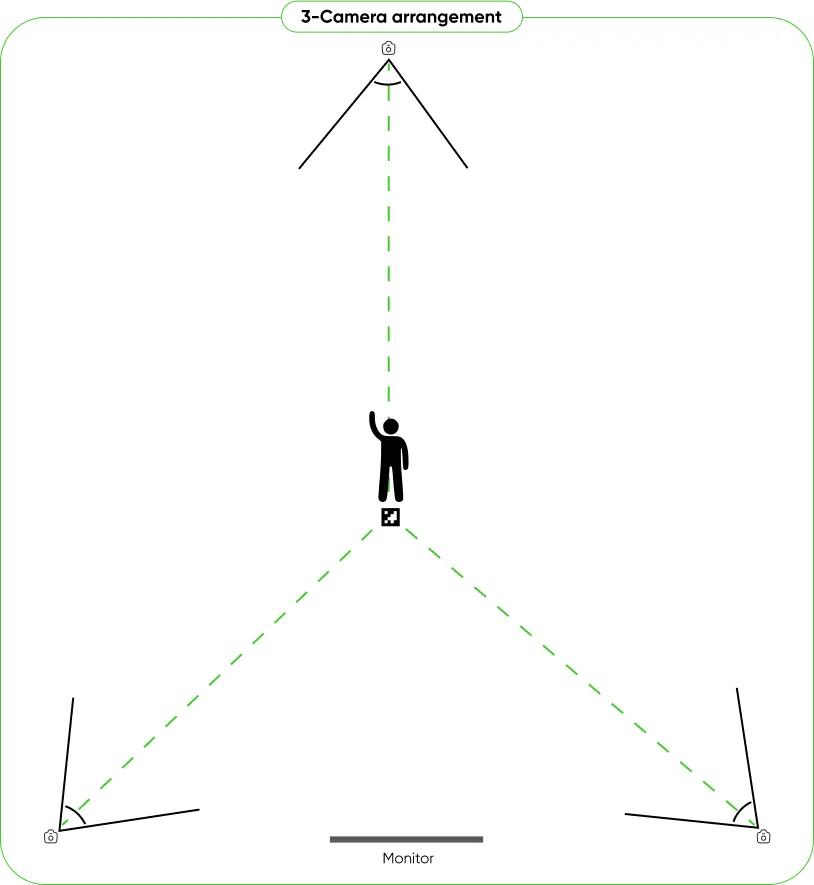
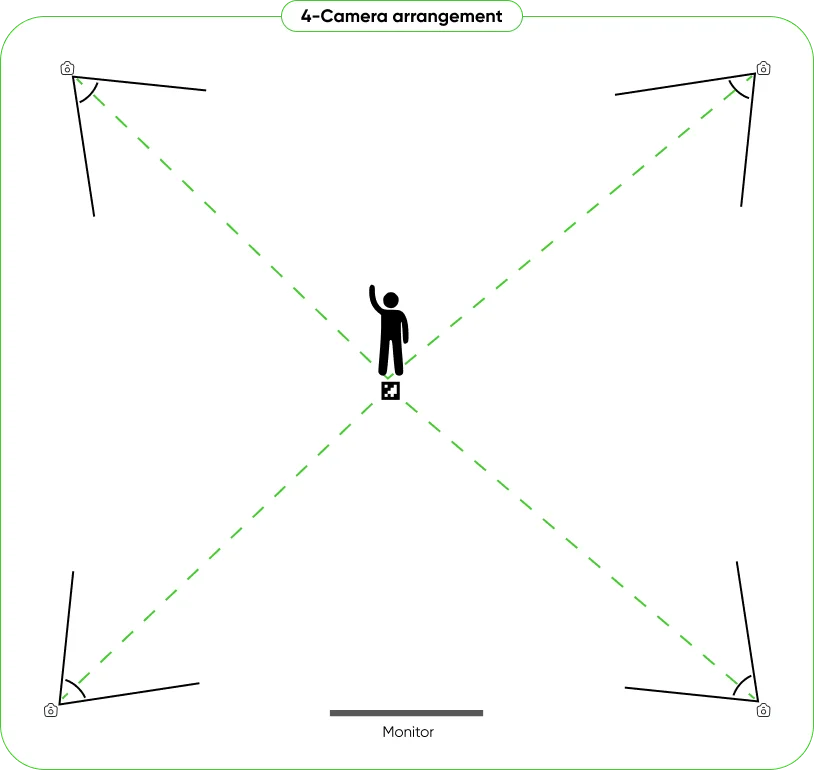
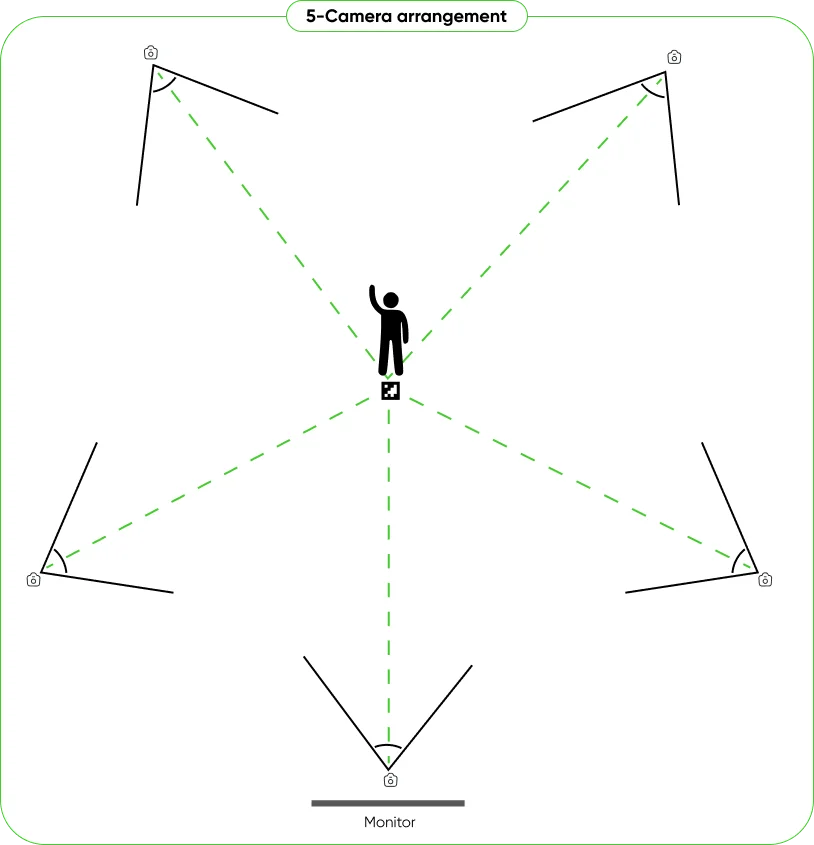
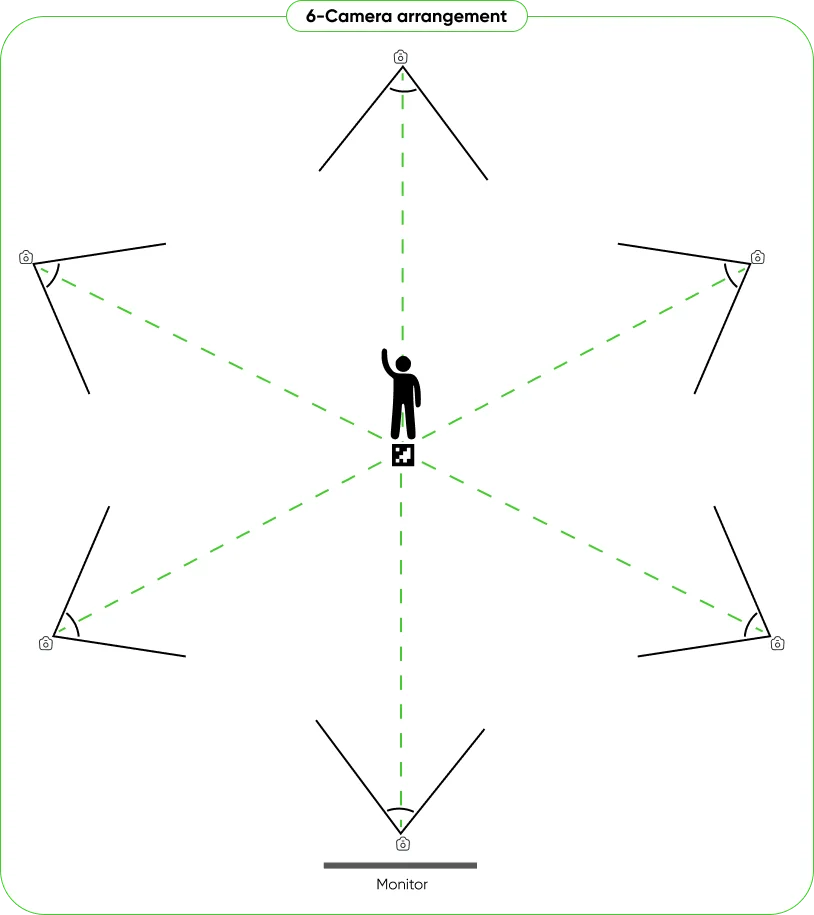
Camera orientation
If you want to have more space for your actor to move around, it's better to place the cameras in landscape orientation. Otherwise, it's better to have them in portrait orientation. Portrait orientation forces you to work in a smaller area but, it makes the camera to cover an actor in a standing position much better. Therefore, you can have the camera placed closer to the actor to get higher quality motion capture results.
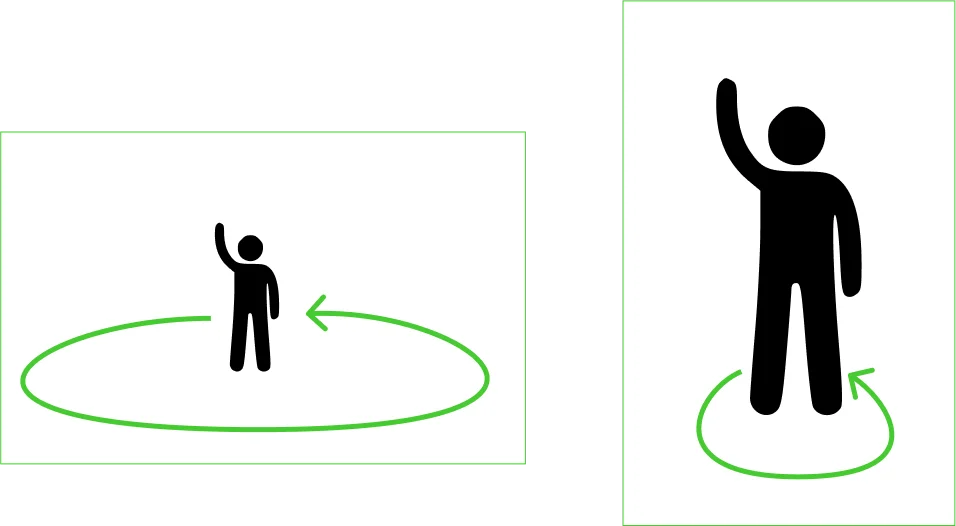
After setting up the cameras, set the proper rotation angle for each camera using Rotation property located in Camera Settings tab .