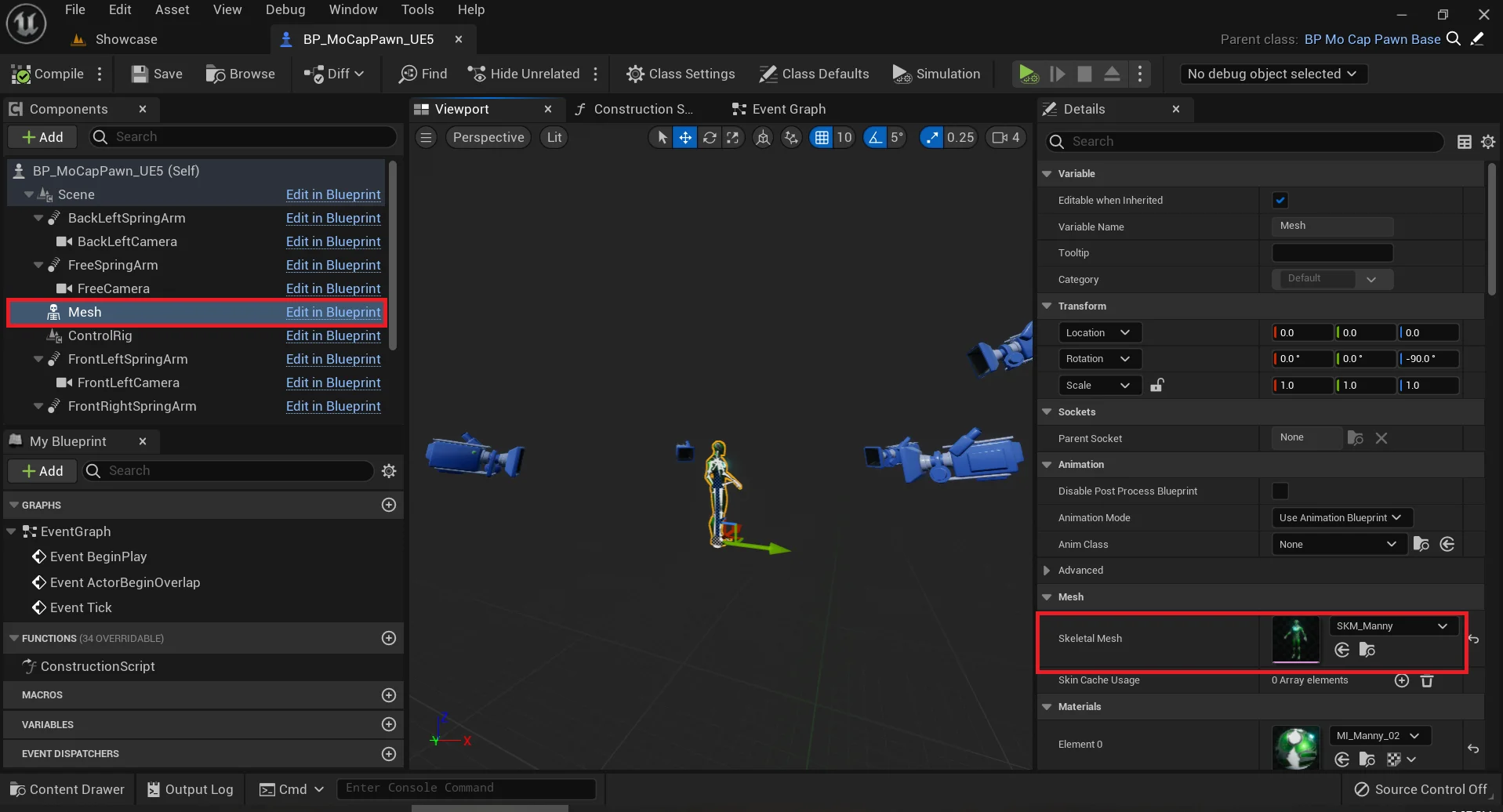Character Setup
There are several properties related to the characters that can be tweaked according to your own preferences. Characters comes with five cameras attached to them to make it more easier to examine and investigate character animations while motion data are received and applied. Furthermore, you can have your own character meshes to be used instead of the default meshes that are included in the plugin.
Character classes that are based on Pawn class are BP_MoCapPawnBase, BP_MoCapPawn_UE4, BP_MoCapPawn_UE5, which the former serves as the base class of the latter ones. The base class can be found in the Characters folder and the child classes can be found under the Features folder, all inside of the plugin content directory.
Camera Setup
There is one free camera and 4 fixed cameras attached to the characters. Properties related to the movement of the free camera such as panning speed and rotation rate can be adjusted.
There are 2 ways you can tweak these properties; one way is that you can modify them so that both UE4 and UE5 pawn classes are affected. To do so, changes must be made to the base class of these pawn classes. Alternatively you can also make changes to either of the classes separately.
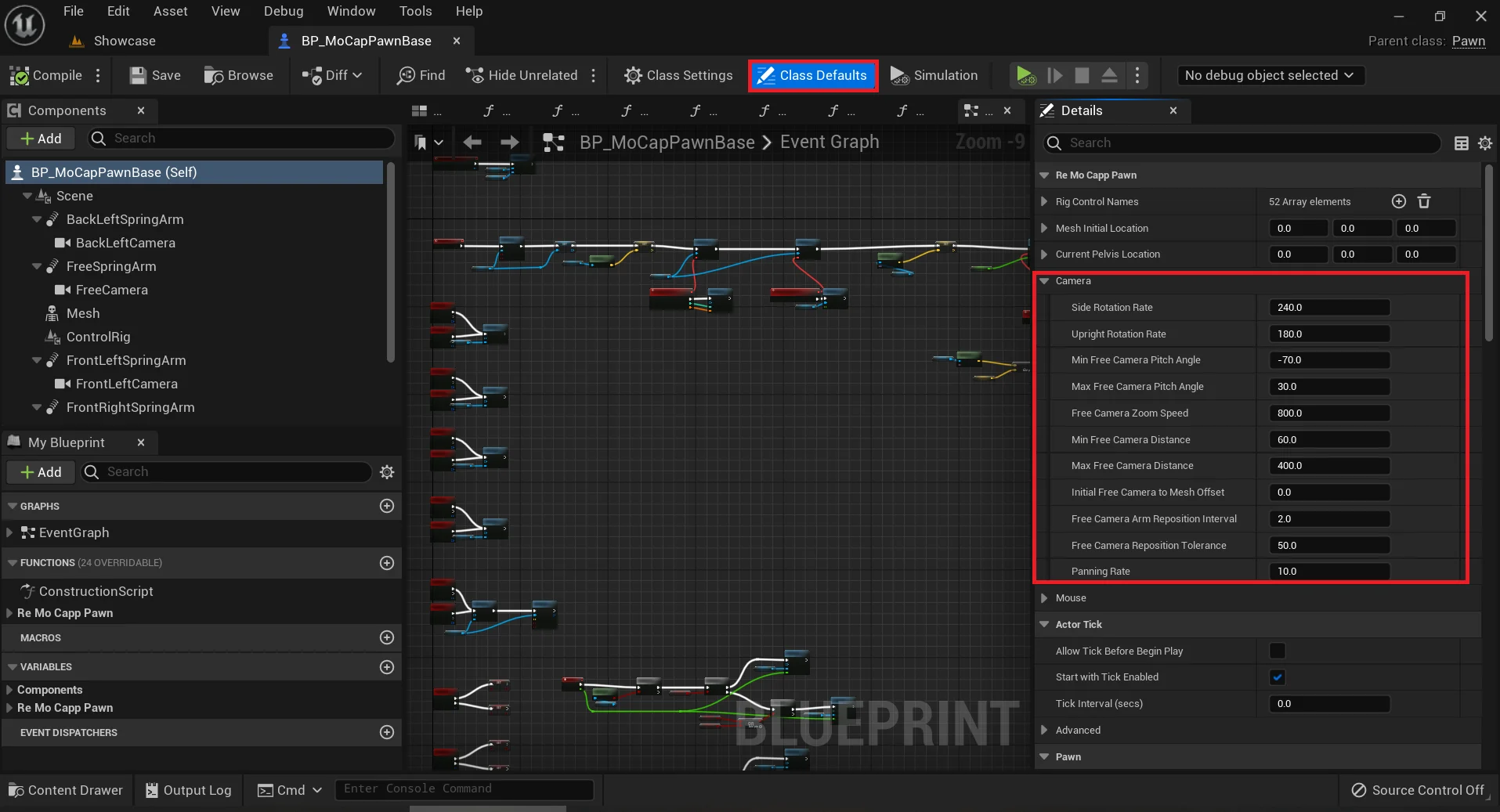
Mesh Setup
Character mesh can be replaced with another skeletal mesh if both meshes have compatible skeletons and bone hierarchies. Changes to the character mesh should happen in BP_MoCapPawn_UE4 and BP_MoCapPawn_UE5 classes, where the former uses UE4 Epic skeleton and the latter uses UE5 Epic skeleton.
To replace the character mesh with a different one, do the following:
1. Open up the pawn class in which you want to change the character mesh.
2. In the Components panel, select the Mesh component.
3. Replace the mesh in Skeletal Mesh property available in the Details panel, with a mesh of your own.